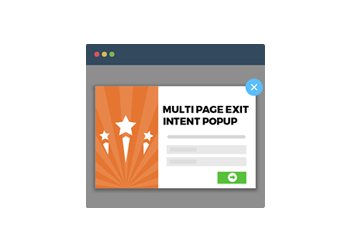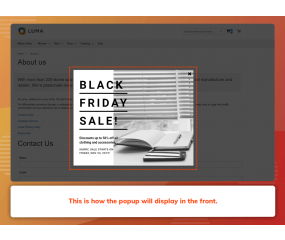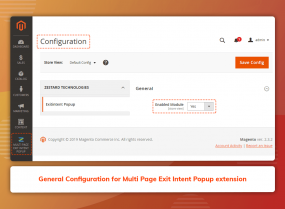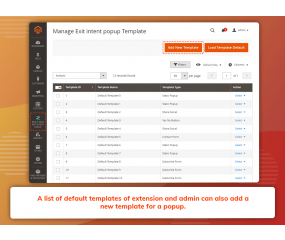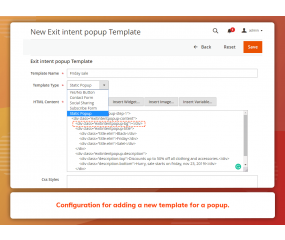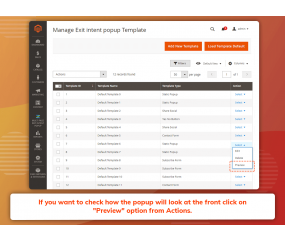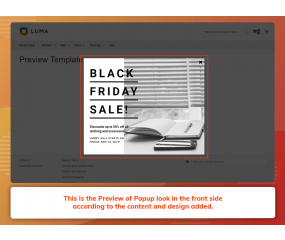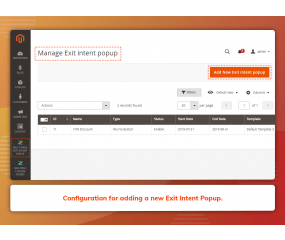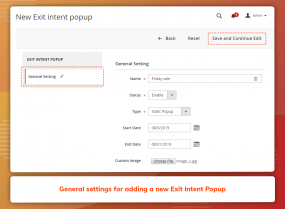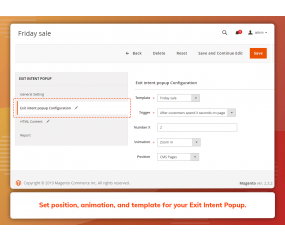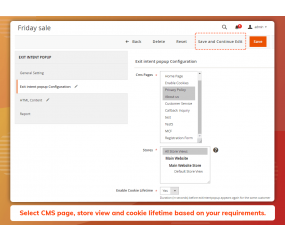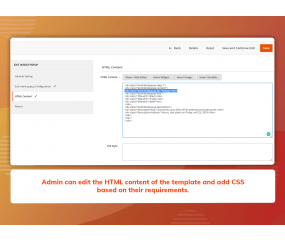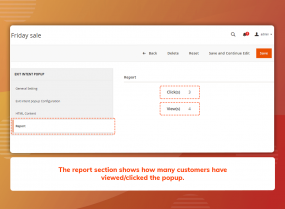Get Discount on Extensions
Multi Page Exit Intent Popup (M2)
Important Features of Multi Page Exit Intent Popup (M2)
- Choose from multiple popup types.
- Create your Popup based on your need.
- Apply Animation to your popup.
- Add images to the popup.
- Add a CSS style to improve the look & feel.
- Ability to set Triggers for the popup.
- Set Cookie to store client’s information.
- Ability to display at single/multiple CMS page.
- Analyse the popup from Report section.
Zestard’s Multi Page Exit Intent Popup helps a web page to appear as a well-designed and easily attract customers and convert a normal page to a better one. It’s beyond a shadow of a doubt that popups grab easy attention and allow you to explain the benefits of either Newsletter subscription, social media following, promote content, drive your sales or whatever function you are asking the visitor to perform.
Our Extension helps you create rich popups for your webstore with the ability to either select from our pre-designed default templates or create your templates to place at your selected CMS page. Merchants can also analyze how effective their popups are from Report section for each individual popup created in the backend.
For Example: A merchant wants to display a Popup to a specific CMS page to cross-sell the products and increase their sales, they just need to create the template containing the information then select the CMS page from backend and the popup will be visible to the customers/visitors according to the settings made for that particular page.
A must-have extension for Merchants to get more newsletter subscribers, increase sales, create more promotions and other interesting things which can attract more customers. With the special feature of choosing the CMS page, it helps you to show the particular popup to a particular page and to a selected group of customers only which gives you wide range of flexibility to set the popup of your wish.
Main Features
- Create/Edit one or multiple popup depending on your requirements.
- Merchant can also choose from default popup templates.
- Ability to choose when the popup will trigger after customers/visitors spend X seconds on the page.
- Ability to choose to display the popup on the selected CMS Page.
- Allows you to edit the content via WYSIWYG editor and apply style using CSS to design the popup based on your requirement.
- Merchant can also add Images to the popup.
- Allows you to check the “Clicks” & “Views” for a particular popup from Report section available at the backend.
- Merchant can also apply animation like Zoom In and Zoom Out, Move from Left, etc to the popup depending on the look & feel they want to have with the popup.
- Merchant can enable Cookie if they want the client information and also can define seconds after which the popup should appear again for the same customer.
How to Install Multi Page Exit Intent Popup M2 extension?
Once you have purchased & downloaded our extension follow below steps to Install the extension. The easiest way to install a Magento 2 extension is using SFTP or FTP. To do this, first download our Exit Intent Popup module and follow below steps:
- Unzip the extension.
- Login to your root directory via FTP or SFTP.
- Go to the below path in your remote directory app/code/
- Create folder Zestardtech and under that create subdirectory Exitintentpopup
- Now upload all the unzipped code into Zestardtech/Exitintentpopup folder.
- Then open your SSH or Terminal.
- Go to your root folder and RUN below 4 commands step by steps:
- php bin/magento setup:upgrade
- php bin/magento setup:di:compile
- php bin/magento setup:static-content:deploy -f
- php bin/magento cache:clean
- If you didn't get any error during the commands execution process then our extension is successfully installed in your store.
To Note: If you face any error during this process then please either share the screenshots or share credentials of your store at our email id [email protected] and will help you install the extension properly.
- Fixed Adobe Commerce Platform Compatibility with Magento 2.4.x
- Initial Release - With the ability to display different popup on every page.